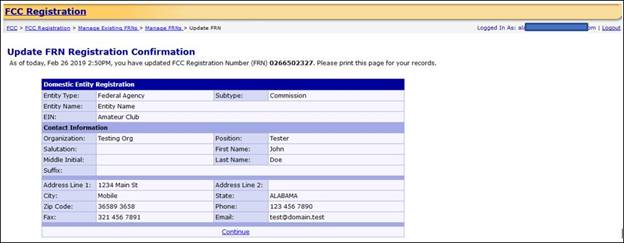Update FRN Information
provides guidance on how to update contact and other information related to FCC
Registration Numbers (FRNs). Only Usernames
associated with FRNs within CORES that have “Administer” or “Manage” permission
levels can update FRN information.
1. Access
CORES from the FCC Registration - Login page at this link:
2. From
the FCC Registration - Login page, enter your registered Username and Password
under “Username Login”. Click “LOG IN”. See Figure 1 below.
Figure 1
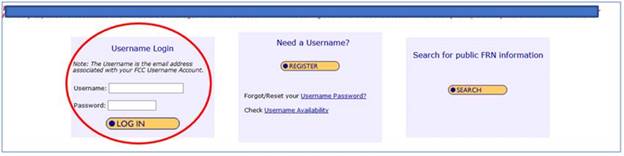
3. Click the “Manage Existing FRNs” link. See Figure 2 below.
Figure 2
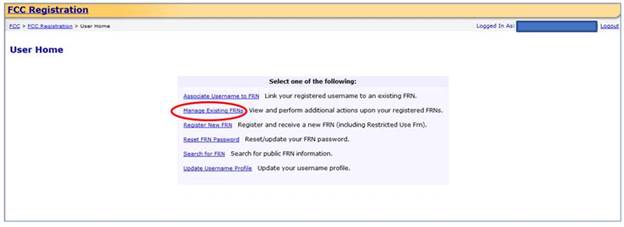
4. Click the “Manage FRNs” link. See Figure 3 below.
Figure 3
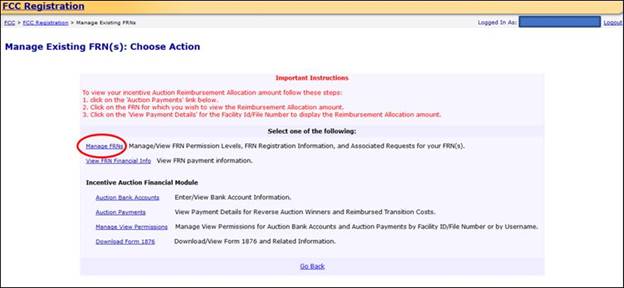
5. Click on either the “Administer” or “Manage” tabs. See
Figure 4 below.
Note: Which tab you click on to update an FCC Registration Number
(FRN) is based on the Permission Level you have for that FRN. Only the
“Administer” and “Manage” Permission Levels allow for updating FRN information.
The “View” Permission Level only allows you to view FRN information.
Note: The Permission Level refers to the levels of access that a
user has to an FCC Registration Number (FRN). The choices are “Administer”, “Manage”, and “View”. Table 1 provides the
functions available for each Permission Level.
Figure 4
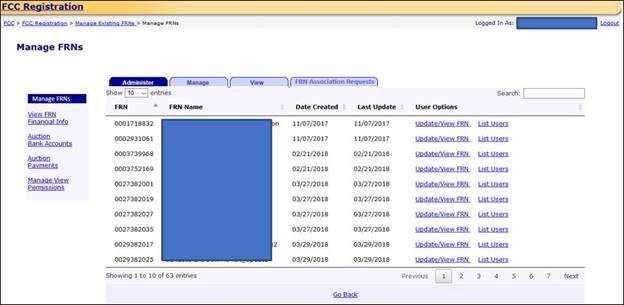
Table 1
|
Functionality |
Administer
Permission Level |
Manage
Permission Level |
View
Permission Level |
|
View
FRN Registration Detail |
Yes |
Yes |
Yes |
|
Update
FRN Information |
Yes |
Yes |
No |
|
View
FRN Information |
Yes |
Yes |
Yes |
|
View
list of Usernames associated with FRN |
Yes |
Yes |
Yes |
|
View
Permission Levels for Usernames to FRN |
Yes |
Yes |
Yes |
|
Change
Permissions Levels for Usernames to FRN |
Yes |
No |
No |
|
Associate
another Username with FRN |
Yes |
No |
No |
|
Remove
your access for FRN |
Yes (However, cannot remove sole FRN
Administrator) |
Yes |
Yes |
6. Click on “Update/View FRN” to the right of the FCC
Registration Number (FRN) that you wish to update. See Figure 5 below.
Figure 5
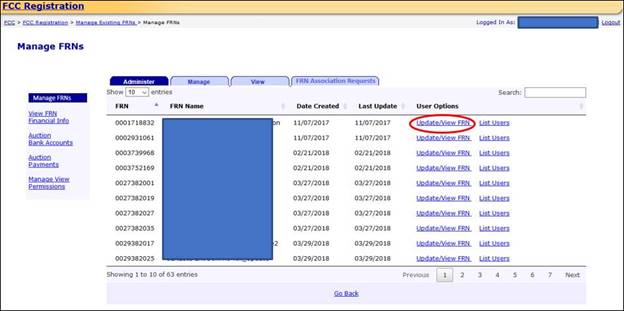
7. Update the desired information and
click “SUBMIT”. See Figure 6 below.
Note: You can only update your EIN/TIN/SSN if the FRN is NOT in
red-light status.
Figure 6
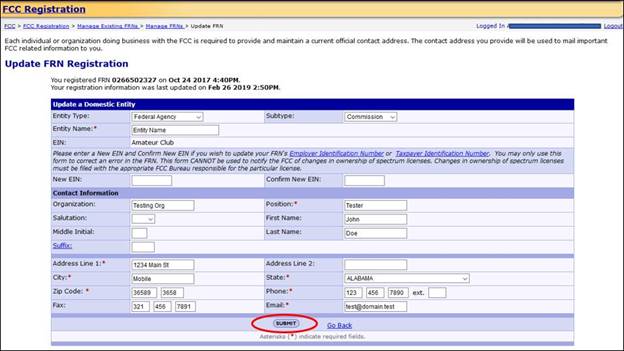
8. You
will be directed to the Update FRN Registration Confirmation page. This page
confirms that you have successfully updated your FCC Registration Number (FRN)
information. See Figure 7 below.
Figure 7