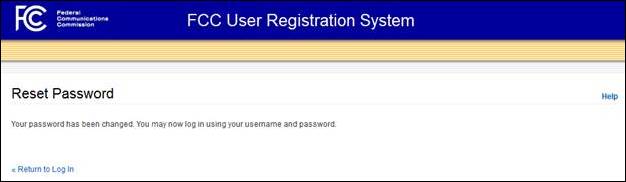Reset
Username Password
Reset Username Password
provides guidance on how to reset your forgotten FCC Username Password online.
1. Access CORES from the FCC Registration - Login page at this
link:
2. From the FCC Registration – Login page, click the
“Forgot/Reset your Username Password?” link under “Need a Username?” See Figure
1 below.
Figure 1

3. Enter your Username. Click “Continue”. See Figure 2 below.
Note: The username is the email address associated with your FCC
Username Account.
Figure 2
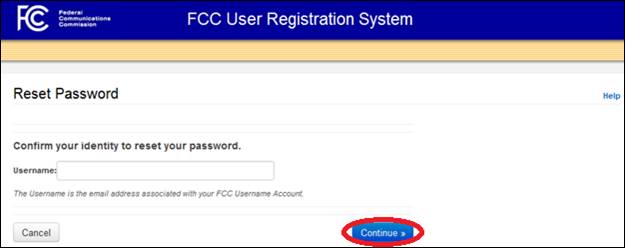
4. You
will be directed to the Reset Password page. This page confirms that a link to
reset your password has been sent to the email address provided as your FCC
Username (and the Secondary Email Address, if provided). See Figure 3 below.
Figure 3
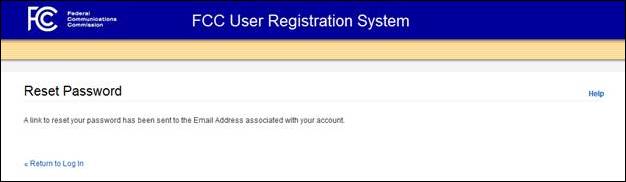
5. An email from FCCRegistration@fcc.gov
will be sent to the email address provided as your FCC Username (and the
Secondary Email Address, if provided).
6. Access the email and follow the instructions within the
email to reset the password by clicking on the hyperlink. See Figure 4 below.
Figure 4
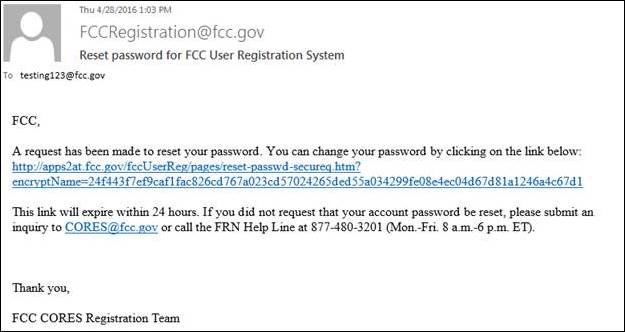
7. Answer the Personal Security Question. Click “Continue”. See
Figure 5 below.
Note: The Security Question Answer field is not case-sensitive.
Note: After three wrong attempts, your FCC Username Account will
be locked, and you must call the FCC hotline at 877-480-3201 (Mon.-Fri. 8
a.m.-6 p.m. ET) or https://www.fcc.gov/wireless/available-support-services
to unlock your Username Account and have a Temporary Password sent to the email
address provided as your FCC Username (and the Secondary Email Address, if
provided) to allow you to access your account. Then, you can proceed to change
your password and update your Personal Security Questions.
Figure 5
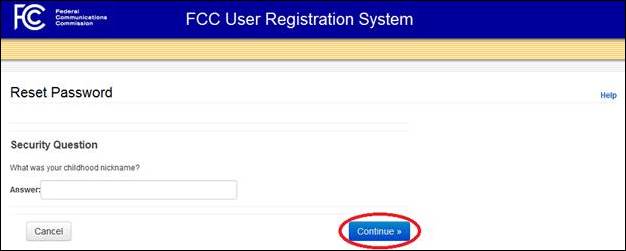
8. Enter
a Password that meets the complexity standards (Password must be 12 to 15
characters long, cannot include any part of your Username, and must meet all the
following criteria: 1 lower case letter, 1 upper case letter, 1 number, and 1
punctuation mark/special character). Click “Continue”. See Figure 6 below.
Figure 6
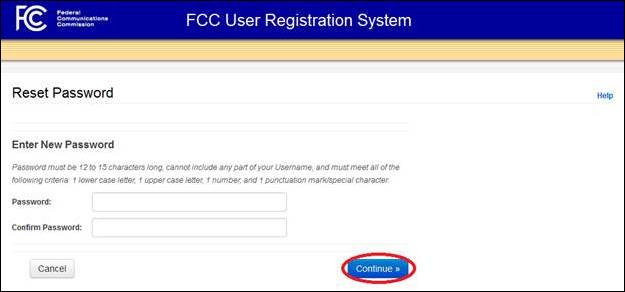
9. You
will be taken to the Reset Password page. This page confirms that the Password
change was successful, and you may now access CORES using your Username and
Password. See Figure 7 below.
Figure 7