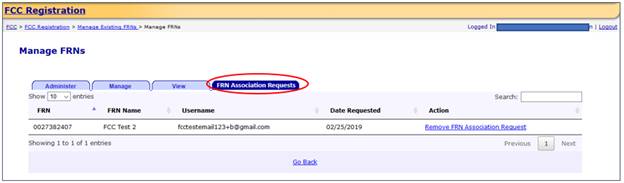Associate Username to an
Existing FRN
Associate Username to an Existing FRN provides guidance on how to link an existing FCC
Registration Number (FRN) to your FCC Username Account.
Note: An existing FCC Registration Number (FRN) does not automatically
link to your FCC Username Account. In order to do so,
you must associate your Username to an existing FRN.
1. Access CORES from the FCC Registration - Login page at this
link:
2. From the FCC Registration - Login page, enter your
registered Username and Password under “Username Login”. Click “LOG IN”. See
Figure 1 below. If you do not have a Username, click “REGISTER”.
Figure 1

3. Once logged in, click the “Associate Username to FRN” link.
See Figure 2 below.
Figure 2
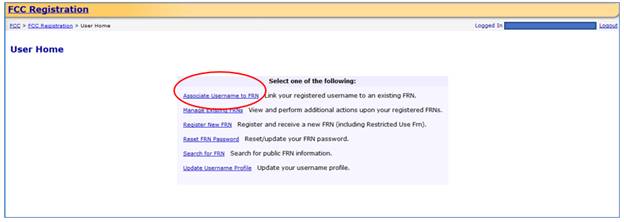
4. Enter
the Existing FCC Registration Number (FRN) and a comment. Click “CONTINUE”. See
Figure 3 below.
Note: The comment you provide will be visible to the FRN
Administrator of the FRN, if the FRN already has an Administrator associated
with it, so that he or she can decide whether to grant your FRN Association
Request. An Administrator can assign/approve permission levels for an FRN to
other users. If the FRN does not have an Administrator yet, then the comment will
only be visible to you and saved for your records.
Figure 3
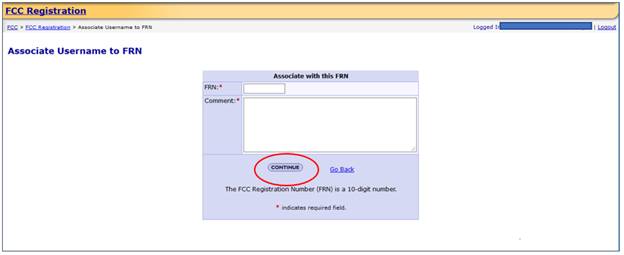
5. This
page gives you options on how to associate the FRN to your Username: entering
the Password for the FCC Registration Number (FRN) or sending a request to the
FRN Administrator for association approval. If the FRN has a Personal Security
Question (PSQ) set, you may also enter the PSQ response. See Figure 4 below.
Option
1: Select the “Yes. Here is the
password:” radio button, type in the Password for the FRN, and click “SUBMIT”.
Option
2: Select the “Or, enter the answer
to the Personal Security Question, “[PSQ]”: radio button, type in the PSQ
response, and click “SUBMIT”.
Option
3: Select the “No. Send a request to
the FRN Administrator for association approval” radio button and click
“SUBMIT”.
Note: IF the FRN has not been associated with another Username, it
will not have an Administrator. IF you choose Option 3 and an Administrator
does not exist, you will receive an error message.
Note: If the FRN was registered through the updated CORES system,
then a request will automatically be sent to the FRN Administrator for
association approval. You will not be prompted to enter the PSQ response or FRN
password.
Figure 4
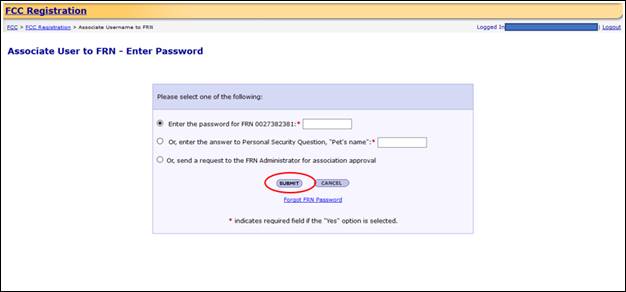
6. If selecting Option 1 or Option 2 you will be
directed to the Associate User to FRN Confirmation page. This page confirms that
you have successfully associated your Username to an existing FCC Registration
Number (FRN). See Figure 5 below.
Figure 5
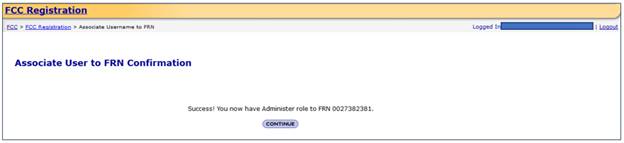
If selecting Option 3, you
will be directed to the Associate User to FRN Confirmation page. This page
confirms that you have successfully sent a request for approval to the FRN
Administrator to associate the given FRN to your Username. A notification email will be sent to you when
the FRN Administrator decides within CORES whether to grant this FRN
association request; you can check the status in the “FRN Association Requests”
tab in CORES. See Figure 6 below.
Figure 6
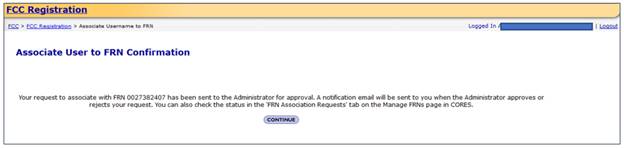
7. In order to check the status of the request for approval to
the FRN Administrator to associate the given FRN to your Username, click the
“Manage FRN(s)” link. See Figure 7 below.
Figure 7
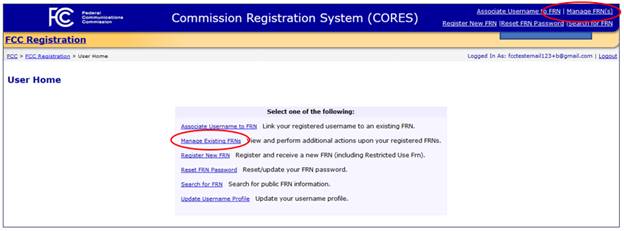
8. Click the “Manage FRN(s) link. See Figure 8 below.
Figure 8
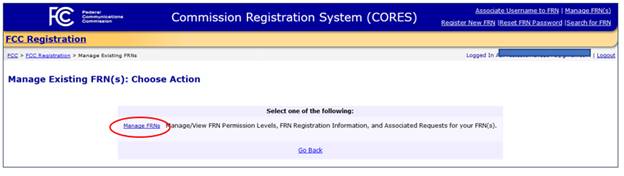
9. Click the “FRN Association Requests” tab, where you can view
the status of your request and cancel or “Remove FRN Association Request” if
you choose to do so. See Figure 9 below.
Figure 9