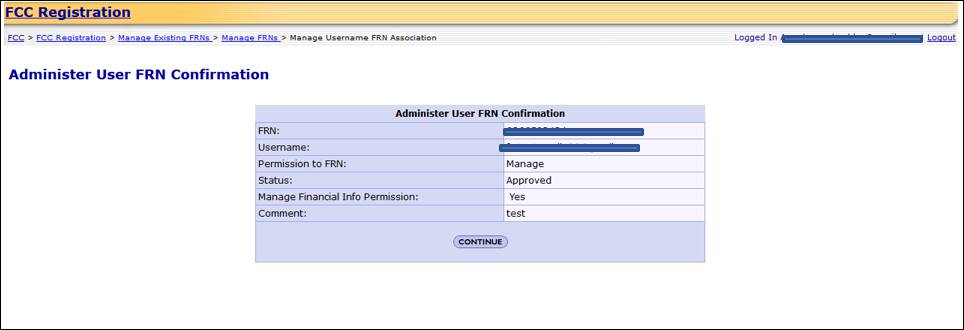Administer
Manage FRN Financial Info Permission
Administer Manage FRN Financial Info Permission provides guidance on how a person identified as the FRN
Administrator for an FCC Registration Number (FRN) can grant or deny a Manage
Financial Info Permission to a user already associated to the an FRN. The
Manage Financial Info Permission refers to the ability of a user to view the
financial history of an FRN and will allow the user access to the Red Light Display and Fee Filer Systems with the FRN.
1. Access CORES from the FCC Registration - Login page at this
link:
2. From the FCC Registration - Login page, enter your
registered Username and Password under “Username Login”. Click “LOG IN”. See
Figure 1 below.
Figure 1
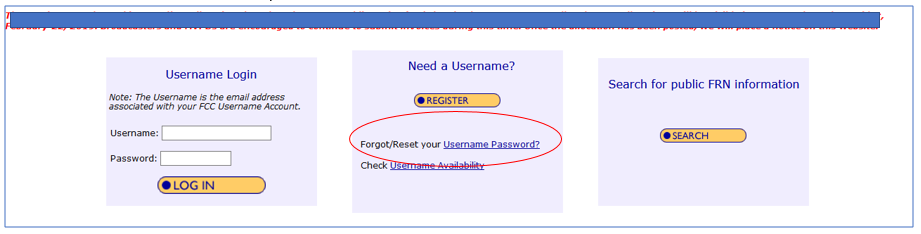
3. Click the “Manage Existing FRN(s)” link. See Figure 2 below.
Figure 2
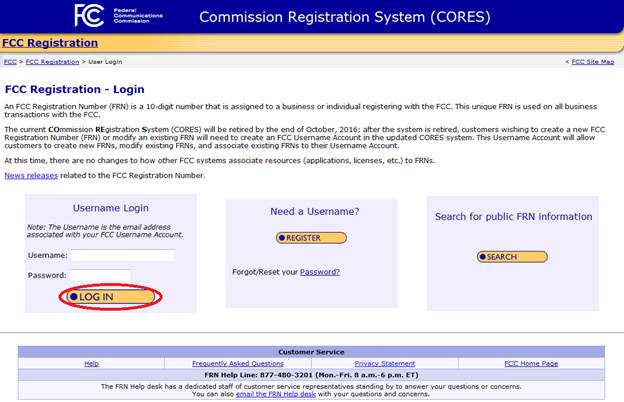
4. Click the “Manage FRNs” link. See Figure 3 below.
Figure 3
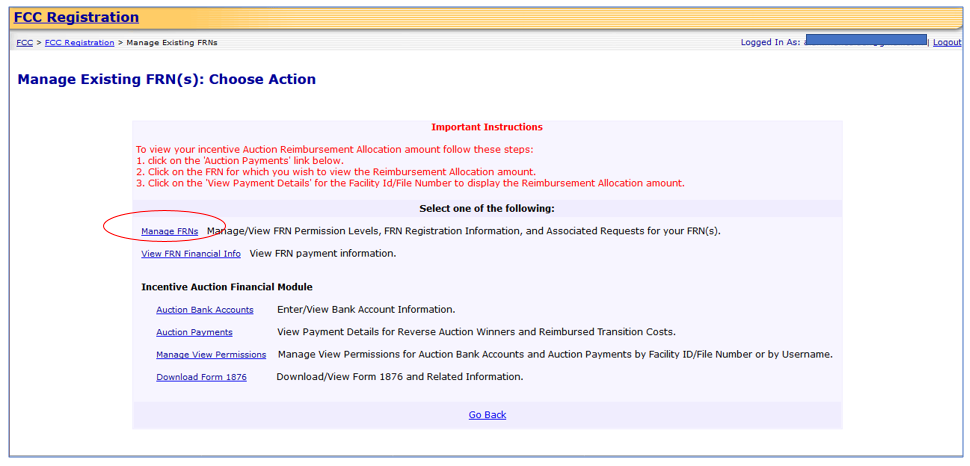
5. Click on the “Administer” tab. See Figure 4 below.
Note: Which tab you click on to update an FCC Registration Number
(FRN) is based on the Permission Level you have for that FRN. Only the
“Administer” Permission Level allows for changing Permission Levels for
Usernames to that FRN.
Note: The Permission Level refers to the levels of access that a
user has to an FCC Registration Number (FRN). The choices will be “View”,
“Manage”, and “Administer”. Table 1 provides the functions available for each
Permission Level.
Figure 4
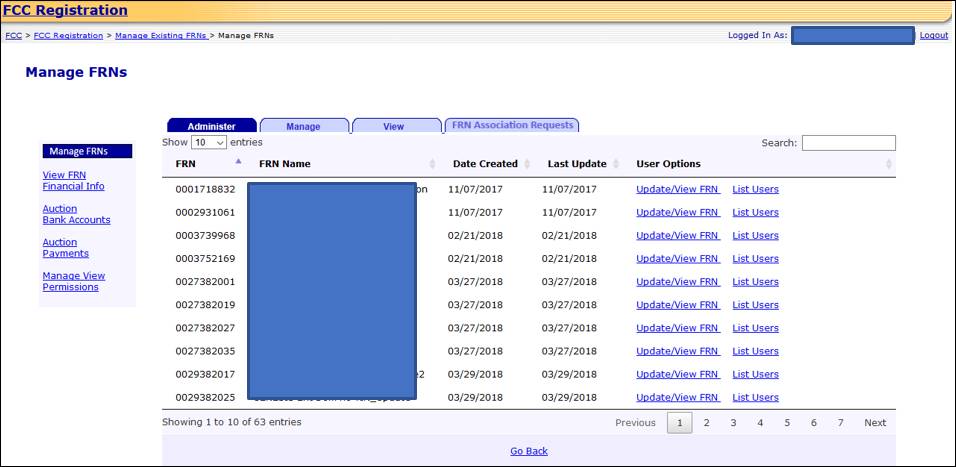
Table 1
|
Functionality |
Administer
Permission Level |
Manage
Permission Level |
View
Permission Level |
|
View
FRN Registration Detail |
Yes |
Yes |
Yes |
|
Update
FRN Information |
Yes |
Yes |
No |
|
View
FRN Information |
Yes |
Yes |
Yes |
|
View
list of Usernames associated with FRN |
Yes |
Yes |
Yes |
|
View
Permission Levels for Usernames to FRN |
Yes |
Yes |
Yes |
|
Change
Permissions Levels for Usernames to FRN |
Yes |
No |
No |
|
Associate
another Username with FRN |
Yes |
No |
No |
|
Remove
your access for FRN |
Yes (However, cannot remove sole FRN
Administrator) |
Yes |
Yes |
6. Click on “List Users” to the right of the FCC Registration
Number (FRN) for which you wish to administer a Manage FRN Financial Info
permission. See Figure 5 below.
Figure 5
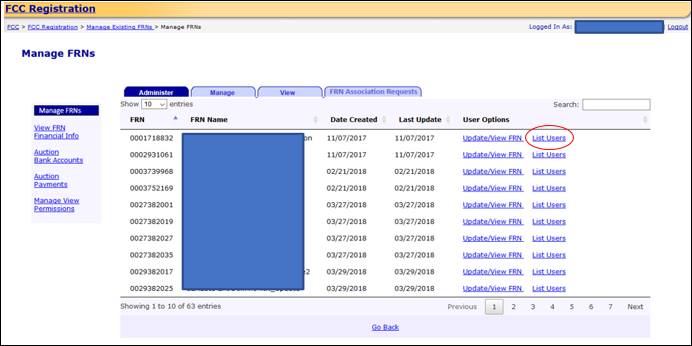
7. Click on “Administer” to the right of the Username for which
you wish to administer a Manage Financial Info permission. See Figure 6 below.
Figure 6
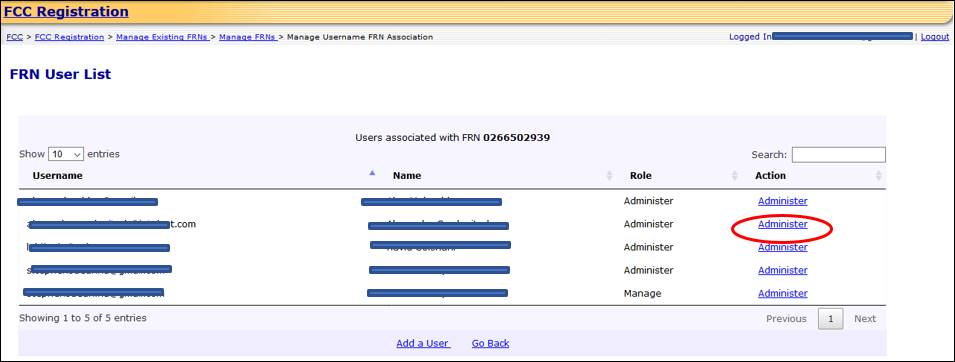
8. Update the “Manage Financial Info Permission”. The choices
will be “No” and “Yes”. By selecting “Yes”, you will be certifying that the
specified Username has the authority to view the specified FRN’s financial
information. Change any other desired information and enter a Comment. Click
“SUBMIT”. See Figure 7 below.
Note: The Permission Level refers to the levels of access that a
user has to an FCC Registration Number (FRN). The choices will be “View”,
“Manage”, and “Administer”. The user will be able to update the Permission
Level.
Note: The Manage Financial Info Permission refers to the ability
of a user to view the financial history of an FRN. The FRN’s financial history
information will include:
·
Payment details
·
Open bills
·
Paid bills
·
Red Light Status and detail
The permission will also allow this
Username to access the Red Light Display and Fee Filer
Systems with the FRN.
Note: The FRN and Username will already be populated and not
editable.
Note: The comment you provide will be visible to the
Administrator(s) of the FRN.
Figure 7
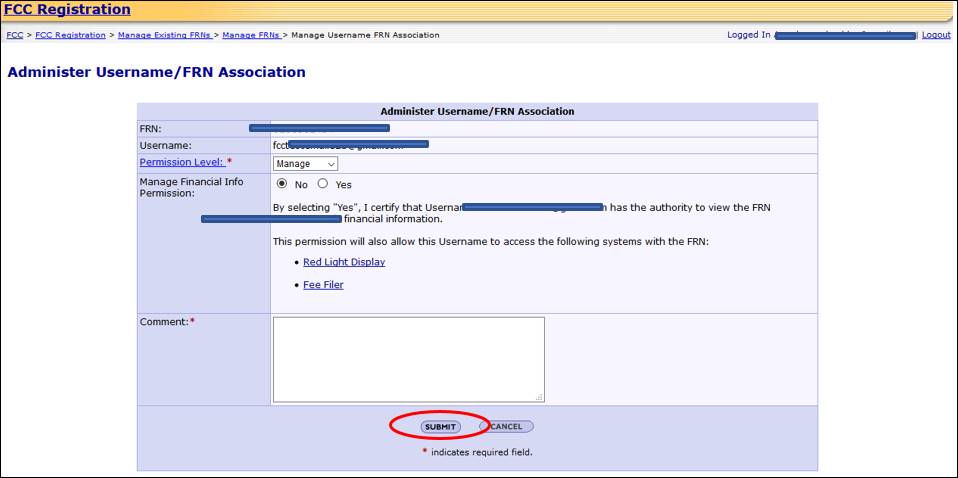
9. You will be directed to the Administer User FRN Confirmation
page. This page confirms that you have successfully updated the Username-FRN
Association permission level(s). See Figure 8 below.
Note: The user whose permission you updated will be sent an email
from FCCRegistration@fcc.gov
specifying the permission level changes. The FRN Administrators will be sent an
email specifying any changes to the Manage Financial Info permission level for
a Username.
Figure 8